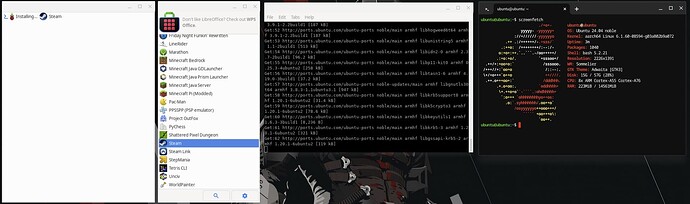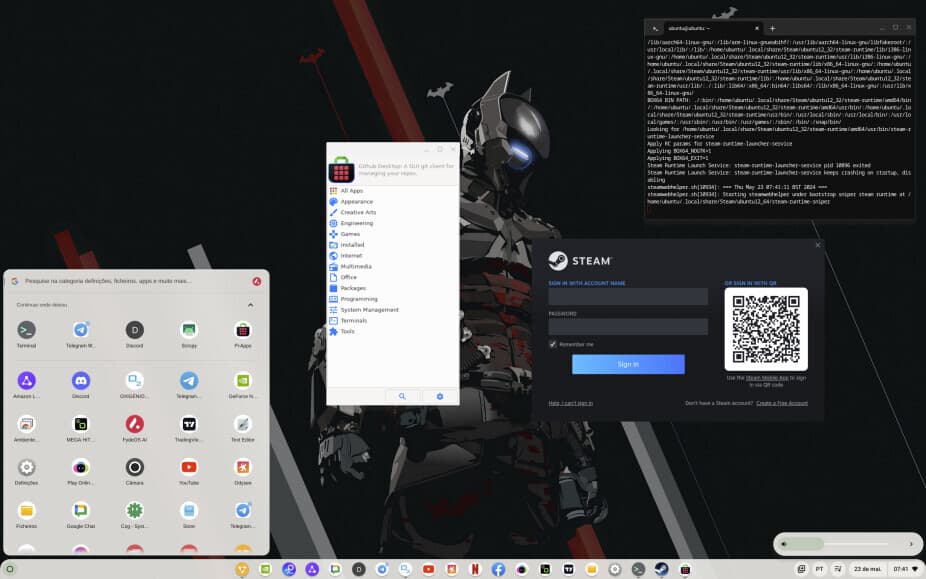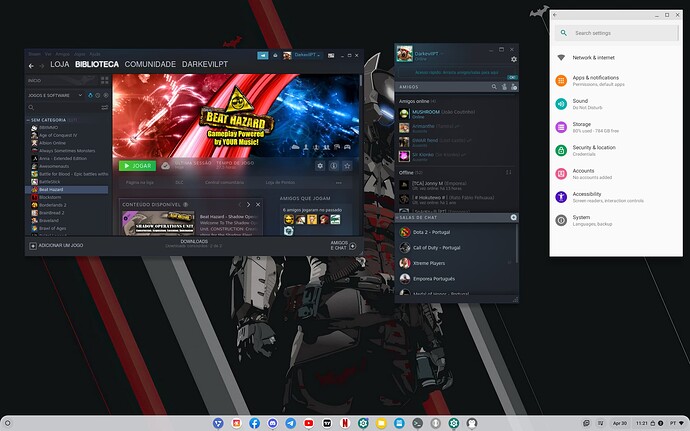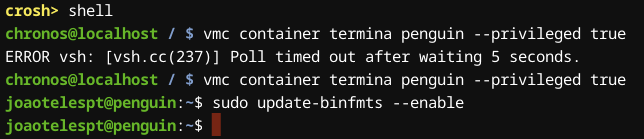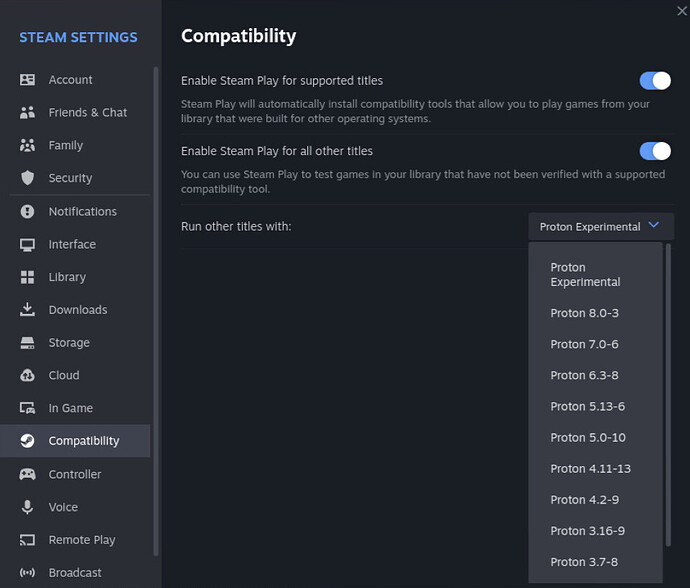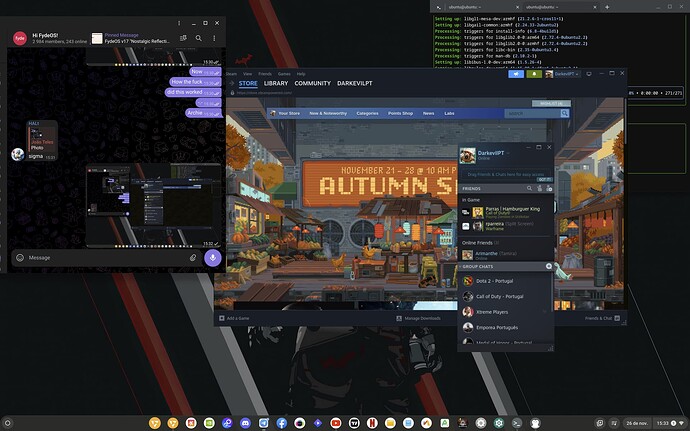更多手動提示和技巧指導版本(較舊
一步一步地遵循这个过程,这并不是什么火箭科学。
首先 我们需要安装Steam 所需的一些依赖项。 使用以下几行来放纵:
在这里找到您的 DRK 版本 - https://github.com/ptitSeb/box86/blob/master/docs/COMPILE.md
在这里查找更新的依赖项 - https://github.com/neofeo/BOX86-BOX64-WINEx86-TUTORIAL
crosh ctrl alt t,类型:shell
vmc container termina penguin --privileged true
sudo dpkg --add-architecture armhf && sudo apt update && sudo apt install aptitude -y
#sudo apt install gcc-arm-linux-gnueabihf libc6 binfmt-support cmake nano lsof gedit git cabextract neofetch -y && neofetch
sudo aptitude install -y zenity build-essential git cmake cabextract gcc-arm-linux-gnueabihf libc6-dev-armhf-cross libappindicator1 libnm0 libtcmalloc-minimal4 liblttng-ust-dev libcairo2 libgmp10 libvulkan1 libudev-dev libc6 libx11-6 libgdk-pixbuf2.0-0 libgtk2.0-0 libstdc++6 libsdl2-2.0-0 mesa-va-drivers gdebi-core libsdl1.2-dev libsdl-mixer1.2 libpng16-16 libcal3d12v5 libsdl2-net-2.0-0 pciutils libopenal1 libsdl2-image-2.0-0 libvorbis-dev libcurl4 osspd pulseaudio libjpeg62 libudev1 libgl1-mesa-dev libsnappy1v5 libx11-dev libsmpeg0 libavcodec58 libavformat58 libswscale5 libmyguiengine3debian1v5 libsdl2-mixer-2.0-0 libnss3 libdbus-glib-1-2 libudev1 libnspr4 libc6-dev-armhf-cross linux-libc-dev-armhf-cross g++-arm-linux-gnueabihf libgudev-1.0-0 libusb-1.0-0 libglvnd0 libmaliit-glib-dev libdrm-dev libgles2-mesa-dev libnm-dev libvulkan-dev libappindicator1 binfmt-support libfluidsynth2 libinstpatch-1.0-2 libjack-jackd2-0 libegl1-mesa cmake cabextract p7zip-full libncurses6 libsdl2-dev unzip libgles-dev mesa-va-drivers libsdl-mixer1.2 libpng16-16 libsdl2-net-2.0-0 libopenal1 libsdl2-image-2.0-0 libjpeg62 libudev1 libgl1-mesa-dev libx11-dev libsdl2-image-2.0-0 libsdl2-mixer-2.0-0 libvulkan1 libgl1-mesa-glx libgles2-mesa libsdl2-2.0-0:arm64 libsdl2-2.0-0 libsdl2-mixer-2.0-0:arm64 libgtk3-nocsd0 libnss3 libnm0 libdbus-glib-1-2 libudev1 libnspr4 libgudev-1.0-0 libxtst6 libsm6 libice6 libusb-1.0-0 libmodplug1 libmpg123-0 libopusfile0 libreadline8 libsamplerate0 libsdl2-mixer-2.0-0 libvorbisfile3 nano lsof gedit cabextract neofetch && sudo apt install --reinstall libgl1-mesa-glx libva-x11-2 -y && sudo ldconfig && sudo aptitude upgrade -y && sudo apt -y --fix-broken install
git clone --depth 1 https://github.com/ptitSeb/box64
git clone --depth 1 https://github.com/ptitSeb/box86
cd ~/box64; mkdir build; cd build; cmake ../ -DRK3588=1; make -j$(nproc); sudo make install
cd ~/box86; mkdir build; cd build; cmake ../ -DRK3588=1; make -j$(nproc); sudo make install; cd
#cd /usr/lib/arm-linux-gnueabihf/ && sudo ln -sfv libpng16.so.16 libpng12.so.0 && cd
#Hold a beer it will take a while.
🚦sudo nano .profile(可选)
sudo nano .profile
export SDL_VIDEODRIVER=wayland
export SDL_VIDEO_MINIMIZE_ON_FOCUS_LOSS=0
export WAYLAND_DISPLAY=wayland-0
export GDK_BACKEND=wayland,x11
export XDG_SESSION_TYPE=wayland
export XDG_DATA_HOME="$HOME/.local/share:/root/.local/share:/usr/local/share/:/usr/share/"
export XDG_DATA_DIRS="$HOME/.local/share:/root/.local/share:/usr/local/share/:/usr/share/"
export DISPLAY=:0
export XSOCKET=/tmp/.X11-unix/X1
export _JAVA_AWT_WM_NONREPARENTING=1
🚦 sudo nano .bashrc(可选)
sudo nano .bashrc
export STEAMOS=1
export STEAM_RUNTIME=1
export DBUS_FATAL_WARNINGS=0
#export LIBGL_ALWAYS_SOFTWARE=1
#export GALLIUM_DRIVER=virpipe
#GALLIUM_DRIVER=virpipe BOX64_LOG=1 BOX86_LOG=1 BOX64_EMULATED_LIBS=libmpg123.so.0 /usr/local/bin/steam -no-cef-sandbox -noreactlogin steam://open/minigameslist "$@"
目前 Debian 上的 binfmt 支持似乎还存在一个长期存在的错误。要放入box86.conf 和文件的工作解决方案。box64.conf /usr/share/binfmts/
这个“hack”使得 Wine 在 Debian ARM64 设备(Rockchips Qualcomms)上成为可能!
sudo nano /usr/share/binfmts/box86.conf
package box86
interpreter /usr/local/bin/box86
magic \x7fELF\x01\x01\x01\x00\x00\x00\x00\x00\x00\x00\x00\x00\x02\x00\x03\x00
mask \xff\xff\xff\xff\xff\xff\xff\x00\xff\xff\xff\xff\xff\xff\xff\xff\xfe\xff\xff\xff
sudo nano /usr/share/binfmts/box64.conf
package box64
interpreter /usr/local/bin/box64
magic \x7fELF\x02\x01\x01\x00\x00\x00\x00\x00\x00\x00\x00\x00\x02\x00\x3e\x00
mask \xff\xff\xff\xff\xff\xff\xff\x00\xff\xff\xff\xff\xff\xff\xff\xff\xfe\xff\xff\xff
将这些文件的内容复制到各自的目录后,您可以运行以下命令来导入它们并验证它们是否正常运行:
使用sudo poweroff 退出终端
转到Crosh > shell :vmc container termina penguin --privileged true
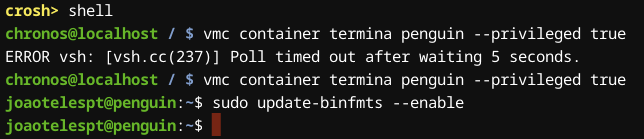
sudo update-binfmts --import box86.conf
sudo update-binfmts --import box64.conf
sudo update-binfmts --enable
sudo update-binfmts --display
sudo systemctl restart systemd-binfmt
输出必须表示在所有 3 个中已启用 ,否则重新启动容器: sudo poweroff 。
立即安装蒸汽:
~/box86/install_steam.sh
🚦 另一种方法
测试 ~/box86/install_steam.sh 的替代方案
wget https://repo.steampowered.com/steam/archive/stable/steam_latest.deb
sudo apt install --no-install-recommends -y ./steam_latest.deb
如果没有这个蒸汽,游戏将无法运行,因此您必须安装:
sudo wget https://ryanfortner.github.io/box86-debs/box86.list -O /etc/apt/sources.list.d/box86.list && sudo wget https://ryanfortner.github.io/box64-debs/box64.list -O /etc/apt/sources.list.d/box64.list && wget -qO- https://ryanfortner.github.io/box86-debs/KEY.gpg | sudo gpg --dearmor -o /etc/apt/trusted.gpg.d/box86-debs-archive-keyring.gpg && wget -qO- https://ryanfortner.github.io/box64-debs/KEY.gpg | sudo gpg --dearmor -o /etc/apt/trusted.gpg.d/box64-debs-archive-keyring.gpg && sudo aptitude update && sudo aptitude upgrade -y
sudo apt install box86-generic-arm box64-arm64 -y
wget https://github.com/neofeo/BOX86-BOX64-WINEx86-TUTORIAL/raw/main/boxer/boxer2.sh && chmod +x boxer2.sh && ./boxer2.sh
我知道…这没有意义,因为你已经安装了 ptitseb 盒子…但它是如何工作的。
在终端上启动 steam :steam (在 Proton 8 上使用之前它非常棘手)
设置 STEAM 与 Proton 8 的兼容性(始终是 Proton 的稳定版本),否则它会不断崩溃。

🢁这在架子上添加了steam快捷方式(每次系统重新启动时您总是需要启动linux)
sudo cp -r ~/steam/share/* /usr/share/ ; cat ~/steam/share/applications/steam.desktop sed 's#Exec=/usr/bin#Exec=/usr/local/bin#g' sudo tee /usr/share/applications/steam.desktop
您将需要使用启动**-force-opengl** 和proton (不是实验性的)
来设置游戏 。您将需要将 steam 设置为紧凑模式并将设置设置为更小的库,这样它崩溃的频率就更少。
您需要强制重新启动蒸汽几次,直到全部到位。
重置企鹅:systemctl --user restart sommelier{,-x}@{0,1}.service
强制关闭 Steam:killall -9 steam steamwebhelper
一旦将 Steam 设置为紧凑/小型库模式并且使用 -force-opengl 和 proton 安装游戏,它将可以运行。
# cd /usr cd local/bin ./steam - ptitseb Boxes directory
# cd /usr cd bin ./steam - steam i386 default directory
# cd ~/.local/share/Steam/ ./steam.sh - steam installed directory
在指定游戏上运行带有质子的 Steam 的高级启动选项 :
export STEAM_COMPAT_DATA_PATH=~/.local/share/Steam/steamapps/compatdata
export STEAM_COMPAT_CLIENT_INSTALL_PATH=~/.local/share/Steam/
~/.local/share/Steam/steamapps/ common/Proton\ 8.0/proton 运行 ~/.local/share/Steam/steamapps/common/YOURGAME/YOURGAME.exe
安装就完成了,现在就玩吧!去!去!去!
🚦用于故障排除的其他启动选项
- GALLIUM_DRIVER=llvmpipe yourapplication,可以在CPU上运行4.5应用程序。
- GALLIUM_DRIVER=softpipe 你的应用程序,可以在CPU上运行3.3,速度较慢。
- GALLIUM_DRIVER=virpipe 您的应用程序,可以连接到 virglrenderer 的 virgl_test_server。
- LIBGL_ALWAYS_SOFTWARE=1
DISPLAY (设置 X11 显示实例,默认为 :0)
WAYLAND_DISPLAY (设置 Wayland 显示实例,默认为 wayland-0)
GDK_BACKEND (设置 gtk3/4 应用程序的默认显示环境。它可以是 x11或 wayland)
CLUTTER_BACKEND (这为杂波应用程序设置默认显示环境。它可以是 x11 或 wayland)
/usr/local/bin/steam
/steam/bin/steam
/home/$user/.local/share/Steam/
#GALLIUM_DRIVER=virpipe BOX64_LOG=1 BOX86_LOG=1 BOX86_NOVULKAN=1 BOX64_EMULATED_LIBS=libmpg123.so.0 /usr/lib/steam/bin_steam.sh -no-cef-sandbox -noreactlogin steam://open/minigameslist "$@"
#GALLIUM_DRIVER=llvmpipe BOX64_LOG=1 BOX86_LOG=1 BOX86_NOVULKAN=1 BOX64_EMULATED_LIBS=libmpg123.so.0 /usr/lib/steam/bin_steam.sh -no-cef-sandbox -noreactlogin steam://open/minigameslist "$@"
#GALLIUM_DRIVER=softpipe BOX64_LOG=1 BOX86_LOG=1 BOX86_NOVULKAN=1 BOX64_EMULATED_LIBS=libmpg123.so.0 /usr/lib/steam/bin_steam.sh -no-cef-sandbox -noreactlogin steam://open/minigameslist "$@"
#LIBGL_ALWAYS_SOFTWARE=1 BOX64_LOG=1 BOX86_LOG=1 BOX86_NOVULKAN=1 BOX64_EMULATED_LIBS=libmpg123.so.0 /usr/lib/steam/bin_steam.sh -no-cef-sandbox -noreactlogin steam://open/minigameslist "$@"
#–use-egl-surfaceless --use-gles steam://open/minigameslist "$@"
#setarch -L linux32 steam -no-browser -noreactlogin -no-cef-sandbox steam://open/minigameslist
#LIBGL_ALWAYS_SOFTWARE=1 GALLIUM_DRIVER=virpipe BOX64_LOG=1 BOX86_LOG=1 BOX86_NOVULKAN=1 BOX64_EMULATED_LIBS=libmpg123.so.0 /usr/lib/steam/bin_steam.sh -no-cef-sandbox -noreactlogin steam://open/minigameslist "$@"
steam --reset
使用启动选项运行游戏 :-force-opengl 并设置稳定的质子
-soft
-gl -nofbo
-soft -sw -w 640 -h 480
-gl
-dev -sw
对于所有游戏,将设置设置为**-force-opengl** ,并且可能像往常一样安装质子实验…安装 Steam 后 ,执行 Steam 重新启动,错误可能会随之而来,重试是关键,请记住这一点 。
增强游戏体验
echo 'vm.max_map_count = 2147483642' >> /etc/sysctl.d/99-sysctl.conf
sysctl -p
-故障排除 修复解决方案,问题多于解决方案:
Winetricks »Fixes your steam hability to play games install winetricks from NicoD script
重新安装 Steam »rm -rf ~/.local/share/Steam/
关闭 Steam » systemctl --user restart sommelier{,-x}@{0,1}.service
sudo poweroff » 也能做到 lspci
: 未找到 - sudo apt install pciutils -y; sudo apt show pciutils
Can’t find ‘steam-runtime-check-requirements’ 这意味着很可能您的 binfmts 未启用 ,这是必须的!
为了一些理智: sudo apt install gnome-system-monitor -y ; gnome-system-monitor
问题没有解决请帮忙!
steam-runtime-launcher-service 在启动时不断崩溃,禁用
一些我还无法弄清楚的愚蠢的界面故障…但它偶尔会启动 - 最有可能的是内核 panfrost 驱动程序缺少存储库…最好重新做整个指南。
systemctl --user restart cros-garcon.service
systemctl --user restart sommelier{,-x}@{0,1}.service
systemctl --user daemon-reload
多架构上 Steam 的工作驱动程序
sudo aptitude install libc6 libx11-6 libgdk-pixbuf2.0-0 libgtk2.0-0 libstdc++6 libsdl2-2.0-0 mesa-va-drivers libsdl1.2-dev libsdl-mixer1.2 libpng16-16 libcal3d12v5 libsdl2-net-2.0-0 libopenal1 libsdl2-image-2.0-0 libvorbis-dev libcurl4 osspd pulseaudio libjpeg62 libudev1 libgl1-mesa-dev libsnappy1v5 libx11-dev libsmpeg0 libboost-filesystem1.81.0 libboost-program-options1.81.0 libavcodec58 libavformat58 libswscale5 libmyguiengine3debian1v5 libboost-iostreams1.81.0 libsdl2-mixer-2.0-0 libnss3 libnm0 libdbus-glib-1-2 libudev1 libnspr4 libgudev-1.0-0 libusb-1.0-0 libappindicator1 -y
sudo aptitude install sudo vim make cmake git wget gnupg libx11-dev libgl-dev libvulkan-dev libtcmalloc-minimal4 libnm0 zenity alsamixergui libsdl2-dev unzip libgles-dev libx11-dev libvulkan-dev libsdl2-dev libgl-dev libc6-dev libgles-dev libsdl2-dev -y
如果在其他 lxc 容器上有时重新安装 google guest-tools ,其中 aptitude 会卸载,这样会有帮助:
sudo aptitude install cros-garcon cros-host-fonts cros-notificationd cros-sftp cros-sommelier bash-completion bzip2 cros-sommelier-config curl dbus-user-session dbus-x11 file fuse git gnupg iputils-ping iptables less libxss1 man-db pulseaudio udev unzip usbutils vim wget xz-utils cros-apt-config cros-logging cros-sommelier-config cros-sudo-config cros-systemd-overrides cros-wayland gtk2-engines-pixbuf libgtk2.0-0 libgtk-3-0 gtk2-engines-murrine -y
通过脚本手动安装 Steam(不错的选择 - 只是避免)
让我们制作 ~/box86/install_steam.sh 脚本
sudo nano install_steam.sh
#!/bin/bash
# create necessary directories
mkdir -p ~/steam; mkdir -p ~/steam/tmp; cd ~/steam/tmp
# download latest deb and unpack
wget https://cdn.cloudflare.steamstatic.com/client/installer/steam.deb; ar x steam.deb; tar xf data.tar.xz; rm ./*.tar.xz ./steam.deb; mv ./usr/* ../; cd ../ && rm -rf ./tmp/
echo "#!/bin/bash
export STEAMOS=1; export STEAM_RUNTIME=1; export DBUS_FATAL_WARNINGS=0
~/steam/bin/steam $@"> steam
# make script executable and move
chmod +x steam; sudo mv steam /usr/local/bin/
/bin/bash ./install_steam.sh
Fyde官方教程:https://fydeos.io/docs/knowledge-base/recipes/install-box64-steam-wine-on-arm64-device/#an-zhuang-steam
— Nico.D 游戏脚本
或者,如果您可以使用 NicoD 脚本(可选可能不适用于 ChromiumOS):
_ __ _ ____ ______ _
/ | / /(_)_____ ____ / __ \ / ____/____ _ ____ ___ (_)____ ____ _
/ |/ // // ___// __ \ / / / / / / __ / __ `// __ `__ \ / // __ \ / __ `/
/ /| // // /__ / /_/ // /_/ / / /_/ // /_/ // / / / / // // / / // /_/ /
/_/ |_//_/ \___/ \____//_____/ \____/ \__,_//_/ /_/ /_//_//_/ /_/ \__, /
__ _ _____ _ __/____/
/ / (_)____ __ __ _ __ / ___/ _____ _____ (_)____ / /_
/ / / // __ \ / / / /| |/_/ \__ \ / ___// ___// // __ \ / __/
/ /___ / // / / // /_/ /_> < ___/ // /__ / / / // /_/ // /_
/_____//_//_/ /_/ \__,_//_/|_| /____/ \___//_/ /_// .___/ \__/
/_/
git clone https://github.com/NicoD-SBC/armbian-gaming.git
cd armbian-gaming
/bin/bash ./armbian-gaming.sh
更多信息请参见: https: //github.com/NicoD-SBC/armbian-gaming
Ampere ARM64 上的 Steam:https ://github.com/AmpereComputing/Steam-on-Ampere
更好的教程:https ://ivonblog.com/en-us/posts/linux-phone-box86-steam/
🚦替代盒子蒸汽安装方法
sudo dpkg --add-architecture armhf && sudo apt update && sudo aptitude -y install cmake cabextract p7zip-full libncurses6:armhf libc6:armhf libx11-6:armhf libgdk-pixbuf2.0-0:armhf libgtk2.0-0:armhf libstdc++6:armhf libsdl2-2.0-0:armhf mesa-va-drivers:armhf libsdl-mixer1.2:armhf libpng16-16:armhf libsdl2-net-2.0-0:armhf libopenal1:armhf libsdl2-image-2.0-0:armhf libjpeg62:armhf libudev1:armhf libgl1-mesa-dev:armhf libx11-dev:armhf libsdl2-image-2.0-0:armhf libsdl2-mixer-2.0-0:armhf libvulkan1:armhf
sudo wget https://ryanfortner.github.io/box86-debs/box86.list -O /etc/apt/sources.list.d/box86.list \
&& sudo wget https://ryanfortner.github.io/box64-debs/box64.list -O /etc/apt/sources.list.d/box64.list \
&& wget -qO- https://ryanfortner.github.io/box86-debs/KEY.gpg | sudo gpg --dearmor -o /etc/apt/trusted.gpg.d/box86-debs-archive-keyring.gpg \
&& wget -qO- https://ryanfortner.github.io/box64-debs/KEY.gpg | sudo gpg --dearmor -o /etc/apt/trusted.gpg.d/box64-debs-archive-keyring.gpg \
&& sudo apt update \
&& sudo apt install box86-rk3588 box64-rk3588 -y
蒸汽.sh
wget https://github.com/cobalt2727/L4T-Megascript/blob/master/scripts/games_and_emulators/steam.sh
~/steam.sh
# installing dependencies
sudo apt install -y libegl1-mesa:armhf libgl1-mesa-glx:armhf libgles2-mesa:armhf libsdl2-2.0-0:arm64 libsdl2-2.0-0:armhf libsdl2-mixer-2.0-0:arm64 libgtk3-nocsd0:armhf libnss3:armhf libnm0:armhf libdbus-glib-1-2:armhf libudev1:armhf libnspr4:armhf libgudev-1.0-0:armhf libxtst6:armhf libsm6:armhf libice6:armhf libusb-1.0-0:armhf libnss3 libnm0 libdbus-glib-1-2 libudev1 libnspr4 libgudev-1.0-0 libxtst6 libsm6 libice6 libusb-1.0-0 || error "Could not install steam dependencies"
echo "Installing steam.deb"
wget https://steamcdn-a.akamaihd.net/client/installer/steam.deb -O /tmp/steam.deb || wget https://repo.steampowered.com/steam/archive/stable/steam_latest.deb -O /tmp/steam.deb || error "Failed to download steam.deb"
sudo apt install --no-install-recommends -y /tmp/steam.deb || error "Failed to install steam.deb"
hash -r
sudo mkdir -p /usr/local/bin /usr/local/share/applications
# if a matching name binary is found in /usr/local/bin it takes priority over /usr/bin
export STEAMOS=1
export STEAM_RUNTIME=1
export DBUS_FATAL_WARNINGS=0
GALLIUM_DRIVER=virpipe BOX64_LOG=1 BOX86_LOG=1 BOX64_EMULATED_LIBS=libmpg123.so.0 /usr/lib/steam/bin_steam.sh -no-cef-sandbox -noreactlogin steam://open/minigameslist "$@"
rm -f /home/${USER}/Desktop/steam.desktop
rm ~/.local/share/Steam -rf
# set execution bit
sudo chmod +x /usr/local/bin/steam
# copy official steam.desktop file to /usr/local and edit it
# we can't edit the official steam.desktop file since this will get overwritten on a steam update
# if a matching name .desktop file is found in /usr/local/share/applications it takes priority over /usr/share/applications
sudo cp /usr/share/applications/steam.desktop /usr/local/share/applications/steam.desktop
sudo sed -i 's:Exec=/usr/bin/steam:Exec=/usr/local/bin/steam:' /usr/local/share/applications/steam.desktop
# remove deb
rm /tmp/steam.deb
rm -f /home/${USER}/Desktop/steam.desktop
rm ~/.local/share/Steam -rf
steam +open steam://open/minigameslist
Steam Linux启动命令:
steam +open steam://open/minigameslist
steam -cef-disable-gpu
steam -no-cef-sandbox
LIBGL_ALWAYS_SOFTWARE=1 steam
steam -offline
steam --reset
steam -clearbeta
steam --flushconfig
steam -vgui
BOX86_NOVULKAN=1
DRI_PRIME= 0 steam
– 重置 Steam(重新安装)
rm -rf ~/.cache/nvidia/GLCache
rm -rf ~/.steam/ ~/.steampath ~/.steampid
rm -rf ~/.local/share/Steam/ #重新安装 steam
rm -rf ~/.local/share/Steam/steamui
rm -rf ~/.local/share/Steam/package/beta
rm -rf ~/.local/share/Steam/ubuntu12_32/steam-runtime
rm - rf ~/.local/share/Steam/ubuntu12_32
rm -rf ~/.steam/steam/ubuntu12_32
– 清除任何错误的问题/驱动程序
sudo apt purge xdg-desktop-portal-* -y
sudo apt remove --purge ^nvidia- .*
sudo apt install gnome-system-tools -y
sudo apt install --reinstall libnvidia-egl-wayland1 -y
– 手动查找并终止进程
ps -A | grep steam
Killall -9 steam steamwebhelper
systemctl --用户重新启动 sommelier{,-x}@{0,1}.service
🚦Steam 控制台参数
-480p - Run tenfoot in 480p rather than 1080p
-720p - Run tenfoot in 720p rather than 1080p
-accesscode -
-all_languages - show longest loc string from any language
-batterytestmode - rapidly cycle battery percentages for testing
-bigpicture - Start in Steam Big Picture mode
-blefw -
-cafeapplaunch - Launch apps in a cyber cafe context
-candidates - Show libjingle candidates for local connection as they are processed
-ccsyntax - Spew details about the localized strings we load
-cef-delaypageload - Enable early-out for known page loads
-cef-disable-breakpad - disables breakpad in crash dumps
-cef-disable-d3d11 - disable D3D11 usage in CEF
-cef-disable-delaypageload - Disable early-out for known page loads
-cef-disable-gpu-compositing - Disable GPU accelerated compositing in browsers
-cef-disable-gpu - Disable GPU usage in CEF (force software rendering/compositing)
-cef-disable-hang-timeouts - disables GPU and renderer hang timeouts
-cef-disable-js-logging - disables console and log file logging of JS console events
-cef-disable-occlusion - disables Chromium window occlusion testing on Windows
-cef-disable-renderer-restart - Disable auto-restart of renderer process for existing browsers
-cef-disable-sandbox - disables sandboxing in CEF
-cef-disable-seccomp-sandbox - disables CEF seccomp-bpf sandbox on Linux
-cef-enable-debugging - enables Chromium remote debugging, defaulting to localhost:8080
-cef-enable-gpu-debugging - Enable GPU debugging in Chromium, costs a glGetError() call after every command
-cef-enable-samesite-by-default-cookies - Treat unspecified samesite as samesite=lax
-cef-force-32bit - forces usage of 32-bit steamwebhelper when available
-cef-force-gpu - Force enable GPU acceleration
-cef-force-sandbox - force sandboxing in CEF
-cef-full-memory-crash-report - enables full crash dumps
-cef-ignore-certificate-errors - allow self-signed certificates
-cef-in-process-gpu - runs CEF GPU processing as thread of browser process
-cef-no-linux-angle - Don't use ANGLE for rendering backend on Linux
-cef-single-process - runs CEF processes in single process
-cef-use-shell-exec - Launch CEF process via sub-shell
-cef-verbose-js-logging - enables verbose logging of JS console events
-cef-verbose-logging - enables verbose logging from CEF
-cef-winxp - force running the WinXP compatible CEF browser
-clientui -
-community - Set the community URL
-complete_install_via_http - Run installation completion over HTTP by default
-console -
-controllertypeoverride -
-debugbutton - Show debug button in content frame header
-debug_steamapi - enables logging of Steam API functions
-dev -
-disable-winh264 - disables loading winh264.dll
-disablehighdpi - disables high-DPI support in CEF
-disablepartnerlicenses - disable automatically granted partner licenses
-dumpvideostream - Dump the game stream as an elementary video file
-enable-desktop-gl-fallback -
-enable-keyring - enables CEF usage of the Chromium keyring
-enablealloobesteps -
-fasthtml - Enable fast child html for any platform
-flushconfig -
-forcecontrollerappid - Force a Specific AppID for Steam Controller Config - Prevents context/app switching from changing configuration
-forcedeckcontroller -
-forcedesktopscaling - Scale the desktop UI
-forceservice - Run Steam Client Service even if Steam has admin rights
-forcevgui -
-friendsui -
-fs_log - Log file system accesses
-fs_logbins - Log the binaries we load during operation
-fs_target - Set target syntax
-fulldesktopres - Run tenfoot in full desktop resolution rather than 1080p, overrides -720p as well.
-fullscreen - Set BPM to fullscreen
-fullscreenopengl - Use the full screen OpenGL render for the UI
-gamepadui - Start in gamepadui mode
-help - Set the help/support URL
-hidelibmenu -
-html-perf-monitor - Draws html perf data
-init_universe -
-language - Set Steam client UI language
-login - Automatically logs in user
-lognetapi - logs all P2P networking info to log/netapi_log.txt
-log_voice - writes voice chat data to the logs/voice_log.txt file
-master_ipc_name_override -
-musiccrawltrack - Add menu to crawl track and print result to console
-musicdbforcerebuild - Forces a rebuild and recrawl of the music database
-net_fake_state - Set initial value for net_fake_state
-net_start_wifi_disabled - Set the initial value for wifi enabled to false. (Useful when emulating SteamDeck)
-no-cef-sandbox - disables sandboxing in CEF
-no-dwrite - forces CEF to use GDI text even if DWrite support is available
-no-shared-textures - forces overlay to avoid sharing texture handles with game process
-nobigpicture - Start in regular mode (force Big Picture mode off)
-noconsole -
-nocrashmonitor -
-nofasthtml - Disables new fast child hwnd direct in vgui hwnd rendering path
-nofriendsui -
-nointro - Skip intro movie
-noshaders - Disable the shader manager
-offlinemode - Always attempt to start in offline mode
-oldtraymenu - use old tray menu instead of browser-based menu
-openalldevtools - Open Chrome devtools on launch for every HTML window
-opendevtools - Open Chrome devtools for shared JS context (offscreen window) on launch
-opengl - Use the OpenGL render for the UI
-openoverlaydevtools - Open Chrome devtools on creation of any overlay browsers
-overlaytestmode - Forces overlay testmode mode for debugging
-perfectworld - Identifies processes that were launched by the Perfect world launcher
-pid - Pid that we should be watching for
-private_ip_override -
-quicklogin - Set the base used to construct quick login URLs
-rememberpassword - If logging in user with credentials specified on the command line, proceed as if 'remember my password' had been enabled
-showallbetas - Disable client beta filtering
-silent - Silent startup mode (tray mode only)
-single_core - Force Steam to run on your primary CPU only
-skipstreamingdrivers - Skip streaming driver checks
-steamos -
-store - Set the store URL
-storebeta - 0
-system-composer - Force the use of the system browser composer
-tcp - forces connection to Steam backend to be via TCP - deprecated, will be replaced by websockets only for TCP soon
-tenfoot - Start in Steam Big Picture mode
-testbutton - Show test button on main menu
-testssa - force display of SSA
-teststoragedata - Enable test storage data
-toggle-overlay-html-mode - Disables new faster overlay HTML path (or enables if on a branch it's not on by default for)
-udpforce - forces connection to Steam backend to be via UDP - deprecated, won't exist for too long
-unhidefriendsui -
-userchooser - Sends the user to the User Chooser even if they have 0 or 1 accounts
-vgui - Start in vgui mode
-vguifocus - Print out details of which panel has keyboard focus
-vguimessages - set to see debug vgiui2 messages
-voicerelay - Only allow 'relay' connections for voice (testing).
-vrdisable - Disable VR - never even try to load OpenVR DLLs
-vrforce - Always perform Hmd status check even if we crashed the last time we tried
-vronly -
-vrskip - Skip VR initialization entirely no matter who asks for it
-websocket - forces connection to Steam backend to be via WebSocket
-websocketignorecertissues - says it's ok to ignore cert validation issues if using WebSocket connections, for dev use only
-windowed - Run Steam tenfoot mode in a window rather than a fullscreen borderless window
countrycode = -
— Fex-Emulator(无法使其工作):微笑的脸带泪水:
🚦Fex-Emu安装方法

吉图布 | 蒸汽说明
https://youtu.be/B3SOMWdFxBw?t=99
安装 Fex-Emu:
这个过程很“慢”,喝杯咖啡,按 Y 几次
curl --silent https://raw.githubusercontent.com/FEX-Emu/FEX/main/Scripts/InstallFEX.py --output /tmp/InstallFEX.py && python3 /tmp/InstallFEX.py && rm /tmp/InstallFEX.py
安装蒸汽:
wget https://repo.steampowered.com/steam/archive/stable/steam_latest.deb -O /tmp/steam.deb || error "Failed to download steam.deb"
sudo apt install --no-install-recommends -y /tmp/steam.deb || error "Failed to install steam.deb"
#Run as:
FEX_TS0ENABLED=0
LIBGL_ALWAYS_SOFTWARE=1 GALLIUM_DRIVER=virpipe FEXBash steam
https://youtu.be/k6C5mZvanFU
调试和错误:
输入以下命令重新安装 steam:
rm ~/.local/share/Steam -rf
FEXBash steam
(专业人士可通过命令进行 Steam):
mkdir ~/Steam && cd ~/Steam
curl -sqL "https://steamcdn-a.akamaihd.net/client/installer/steamcmd_linux.tar.gz" | tar zxvf -
FEXBash ./steamcmd.sh
--
steam>
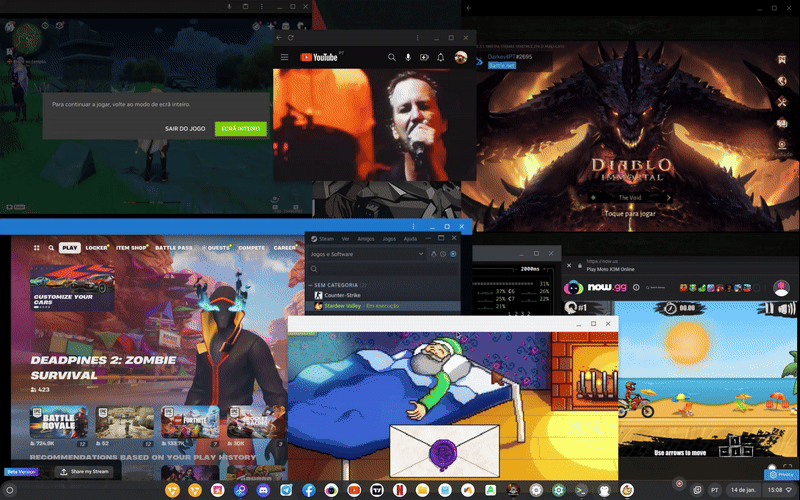
祝你好运。