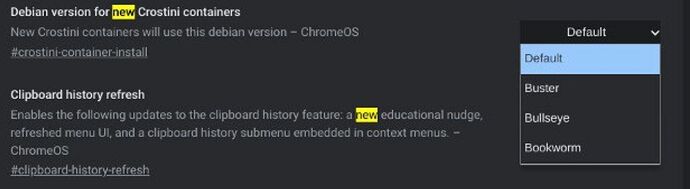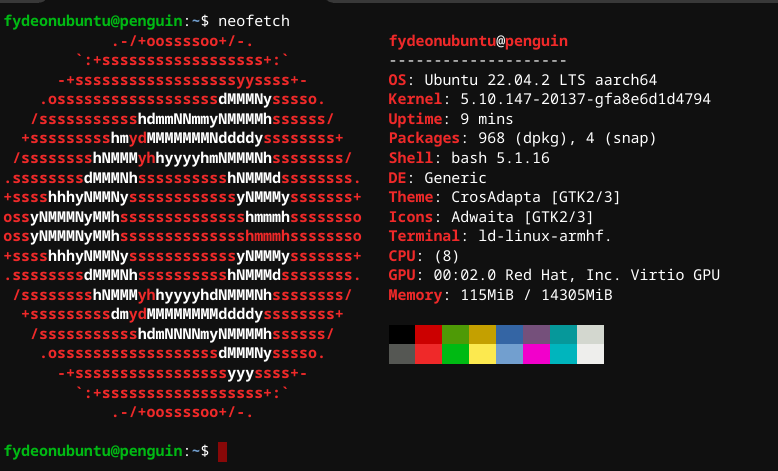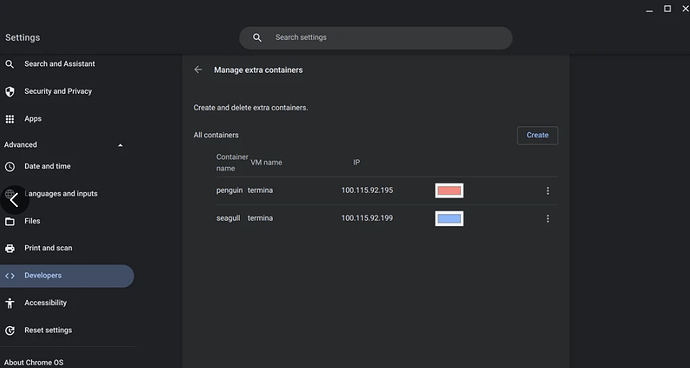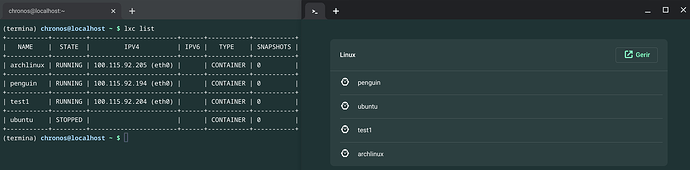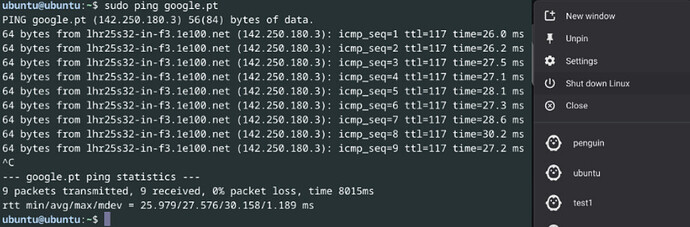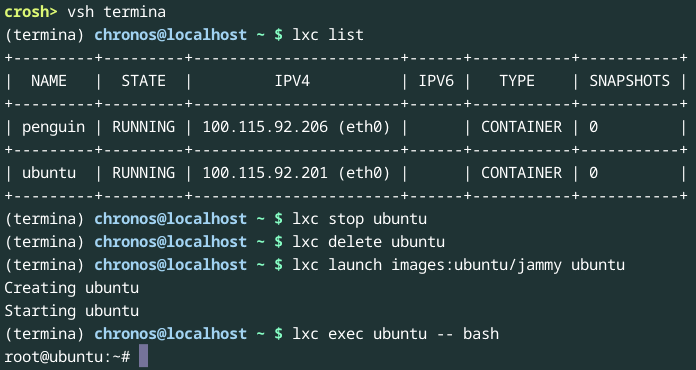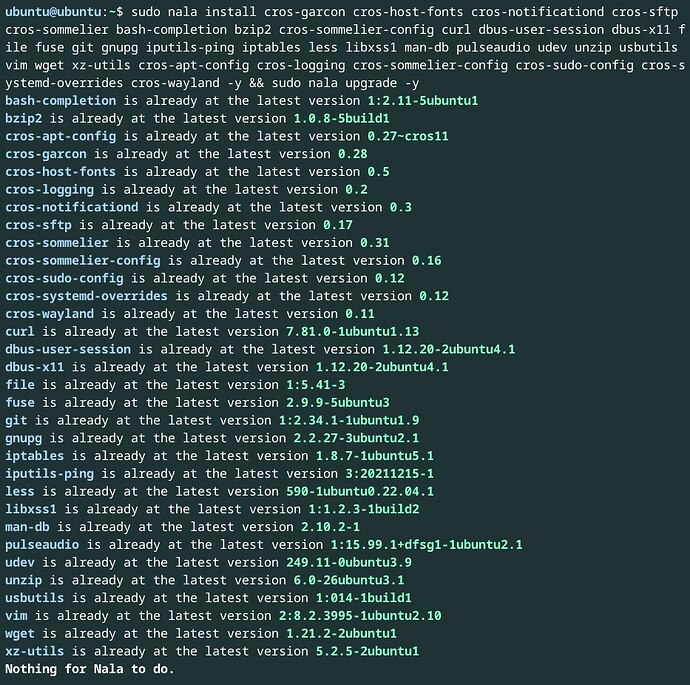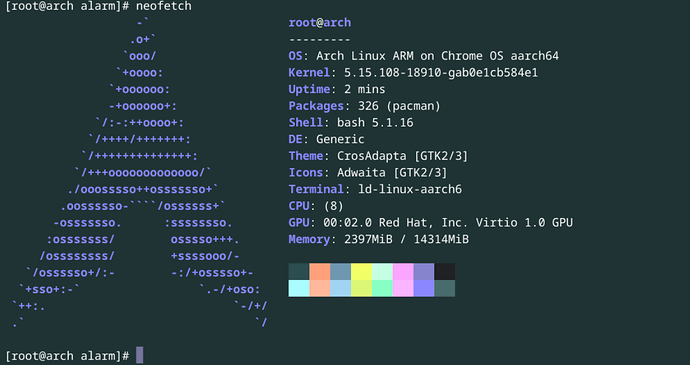🖱️如需本指南的更新后续内容,请 Fyde 为我翻译:▼
将当前 Debian 升级到 Bookworm 以获得更快的性能:
Debian Buster > Bullseye > Bookworm > Sid > Trixie(不稳定) 
设置您的用户密码,以防万一之后被询问(可选):sudo passwd your_user
sudo apt update && sudo apt upgrade -y && sudo apt install nano -y && sudo apt dist-upgrade -y && sudo dpkg --configure -a
这增加了应用程序的更好兼容性和更快的性能。
Linux 应用程序的安装似乎更容易,错误也更少。
这几乎就像您正在运行一个更正宗的 Debian。
Trixie 是 debian 的更高级版本,我相信 google 迟早会采用它。
这基本上就是你所需要的跨包版本 并将 url 更新为deb https://storage.googleapis.com/cros-packages/ to_that_version
sudo nano /etc/apt/sources.list.d/cros.list #每次重置。
sudo nano /etc/apt/sources.list #更改是永久性的
![]() Debian Bookworm 又名 Debian 12 Stable
Debian Bookworm 又名 Debian 12 Stable ![]() -有效的版本。
-有效的版本。 ![]()
sudo sh -c 'echo "deb https://storage.googleapis.com/cros-packages/122 bookworm main" > /etc/apt/sources.list.d/cros.list'
sudo sh -c 'echo "deb https://deb.debian.org/debian bookworm main" > /etc/apt/sources.list'
sudo sh -c 'echo "deb https://deb.debian.org/debian bookworm-updates main" >> /etc/apt/sources.list'
sudo sh -c 'echo "deb https://deb.debian.org/debian-security bookworm-security main" >> /etc/apt/sources.list'
sudo apt update && sudo apt install nala -y && sudo nala upgrade -y && sudo dpkg --configure -a && sudo apt dist-upgrade -y && sudo dpkg --configure -a
![]() Debian 不稳定 Sid - 开发/不稳定。
Debian 不稳定 Sid - 开发/不稳定。![]()
sudo sh -c 'echo "deb https://storage.googleapis.com/cros-packages/122 sid main" > /etc/apt/sources.list.d/cros.list'
sudo sh -c 'echo "deb https://deb.debian.org/debian sid main" > /etc/apt/sources.list'
sudo sh -c 'echo "deb https://deb.debian.org/debian sid-updates main" >> /etc/apt/sources.list'
sudo sh -c 'echo "deb https://deb.debian.org/debian-sid bookworm-security main" >> /etc/apt/sources.list'
sudo apt update && sudo apt install nala -y && sudo nala upgrade -y && sudo dpkg --configure -a && sudo apt dist-upgrade -y && sudo dpkg --configure -a
![]() Debian Trixie(未来的 Debian 13)(Google 还不支持/还不稳定)
Debian Trixie(未来的 Debian 13)(Google 还不支持/还不稳定)![]()
sudo sh -c 'echo "deb https://storage.googleapis.com/cros-packages/122 trixie main" > /etc/apt/sources.list.d/cros.list'
sudo sh -c 'echo "deb https://deb.debian.org/debian trixie main" > /etc/apt/sources.list'
sudo sh -c 'echo "deb https://deb.debian.org/debian trixie-updates main" >> /etc/apt/sources.list'
sudo sh -c 'echo "deb https://deb.debian.org/debian-security trixie-security main" >> /etc/apt/sources.list'
sudo apt update && sudo apt install nala -y && sudo nala upgrade -y && sudo dpkg --configure -a && sudo apt dist-upgrade -y && sudo dpkg --configure -a && sudo aptitude update
从 v122 开始 - Google 正式将 bookworm 添加到运行内核 6.1 的 crostini 中。
![]() 慢慢进入 Debian 13:
慢慢进入 Debian 13: ![]()
sudo passwd your_user
sudo sh -c 'echo "deb https://storage.googleapis.com/cros-packages/122 bookworm main" > /etc/apt/sources.list.d/cros.list'
sudo sh -c 'echo "deb https://deb.debian.org/debian bookworm main" > /etc/apt/sources.list'
sudo apt update && sudo apt dist-upgrade -y && sudo apt autoremove -y
sudo sh -c 'echo "deb https://storage.googleapis.com/cros-packages/123 trixie main" > /etc/apt/sources.list.d/cros.list'
sudo sh -c 'echo "deb https://deb.debian.org/debian trixie main" >> /etc/apt/sources.list'
sudo apt update ; sudo dpkg --configure -a ; sudo apt install -f ; sudo apt clean -y ; sudo apt dist-upgrade -y ; sudo apt autoremove -y
^不会撒谎……你可能需要重复这句话两次,并且可能不起作用。
你可以玩的东西…致敬:
打嗝!🖱️ 手动说明:🖱️
手动将 googleapi 包编辑为更新版本“122”并将其设置为 trixie:
deb
https://storage.googleapis.com/cros-packages/122书虫主要
进入:
sudo nano /etc/apt/sources.list.d/cros.list
这个 cross.list不能更改 !如果更改…重新启动后它将重置 。
- 只需更改它更新它并保留它。
我不知道是否会有一个标志允许它永久更改而无需重置。

deb
https://deb.debian.org/debianbookworm 主要
debhttps://deb.debian.org/debianbookworm-updates 主要
debhttps://deb.debian.org/debian-securitybookworm-security 主要
- 下一个变化:
bullseye进入bookworm:sudo nano /etc/apt/sources.list
这里是事物可以共存并保持永久的地方。
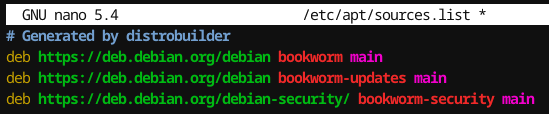
让魔法发生:
sudo apt update && sudo apt install nala -y && sudo nala 升级 -y && sudo apt dist-upgrade -y && screenfetch
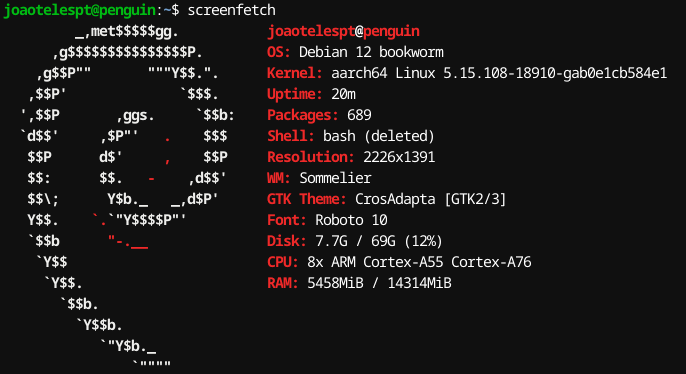
🖱️ 如何重新安装:🖱️
crosh 壳:
vsh termina
lxc stop penguin ; lxc delete penguin
exit
如果出现错误,只需删除企鹅并重新启动它,不要忘记检查连接 - 强制关闭并重复。